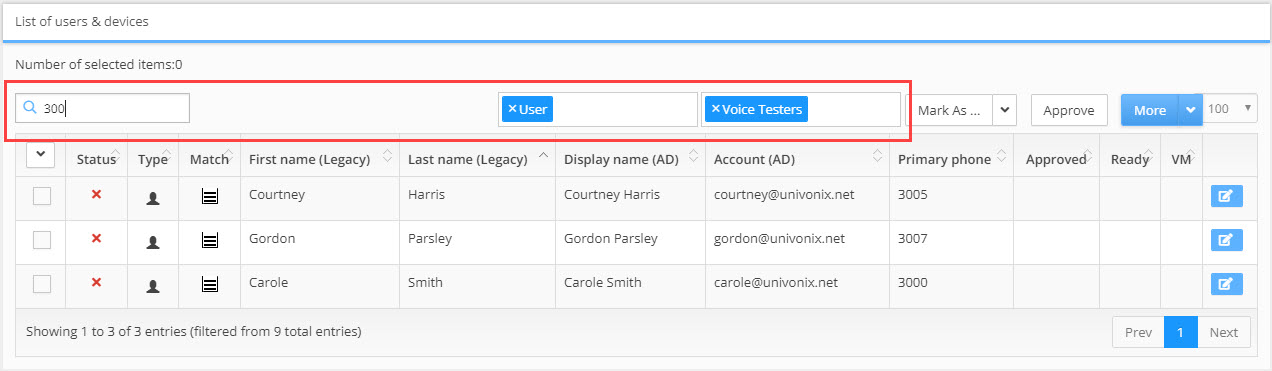Filtering Results
Users & Devices: Filtering Results Table
The List of Users & Devices window provides many navigation tools and visual aids to help you get to the data you need and solve issues as effectively as possible.
Filtering Results
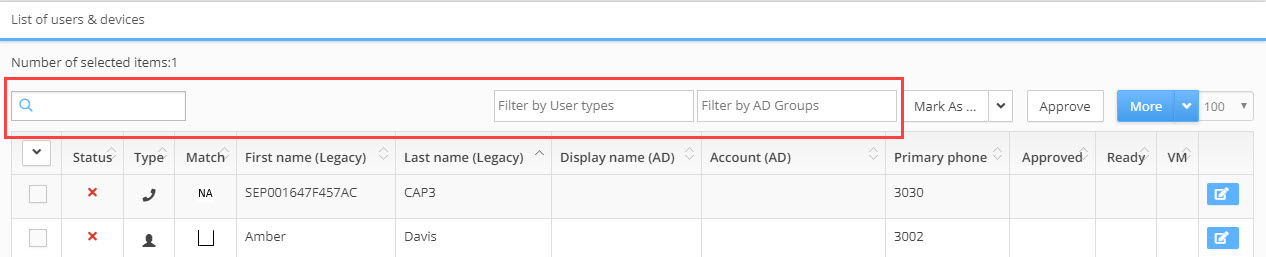
1. Search: use the search field to filter results using 'free text', you can search using letters or numbers. The search will be carried out on the entire results set in the List of Users &
Devices window.
2. Filter by User Type: opens a drop down list with multiple types of data to filter by. Select an option, automaticity the results set will update to show only the line types you selected. You can add multiple user types to the filter by opening the drop down list repeatedly and selecting additional types. To remove a type from the filter, click the ‘x’ attached to the filter name.
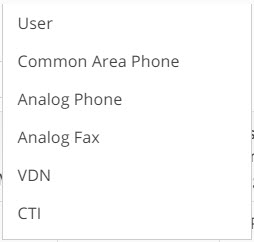
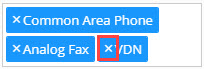
3. Filter by AD Groups: (relevant for migrations to Microsoft Teams) opens a drop down list with AD groups. This list is generated by data gathered from the target system. Select an
option, automaticity the results set will update to show only the AD group results you selected. You can add multiple groups to the filter by opening the drop down list repeatedly and
selecting additional AD groups. To remove a group from the filter, click the ‘x’ attached to the filter name.
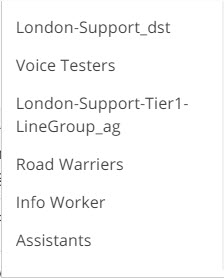
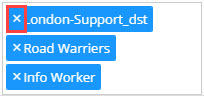
You can combine the filtering effects of these three fields, or any combination of the three. If options are selected in all three fields then the filtering expression will be AND, thus only results that match the parameters you selected for all three filters, Search AND Filter by User Type AND Filter by AD Groups will be displayed.