Run Plan Validation
Planning Validations
Planning Validations are part of the iterative process for checking progress towards resolving configuration issues before provisioning.
Validation results provide a detailed breakdown of all issues in the Batch and a simple Actions tool for quick issue resolution.
Validations should be run throughout the planning process to provide insights into the underlying drivers of various issues and to help focus your efforts on those areas with the biggest challenges.
Run a Validation Plan
- In the Batch dashboard, click Validations from the left hand Menu column.
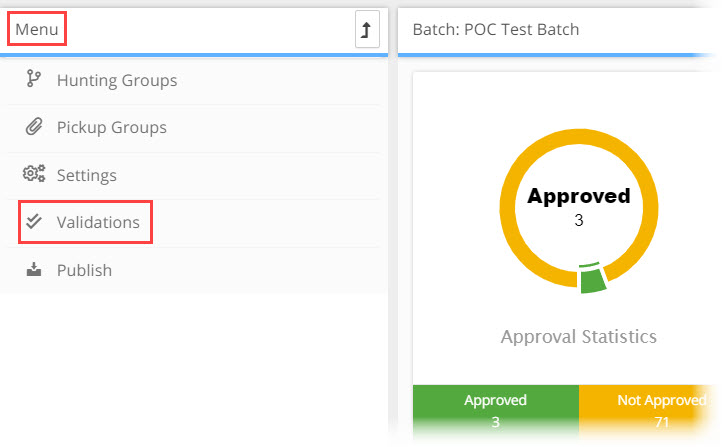
- The Batch Validation window opens. The window has three sections;
- Batch Validation - select which type of Validation will take place, Planner Validation or a Migration Validation
- Status - current validation status of the batch
- Validations Issues - a list of all the validation issues currently open for the batch
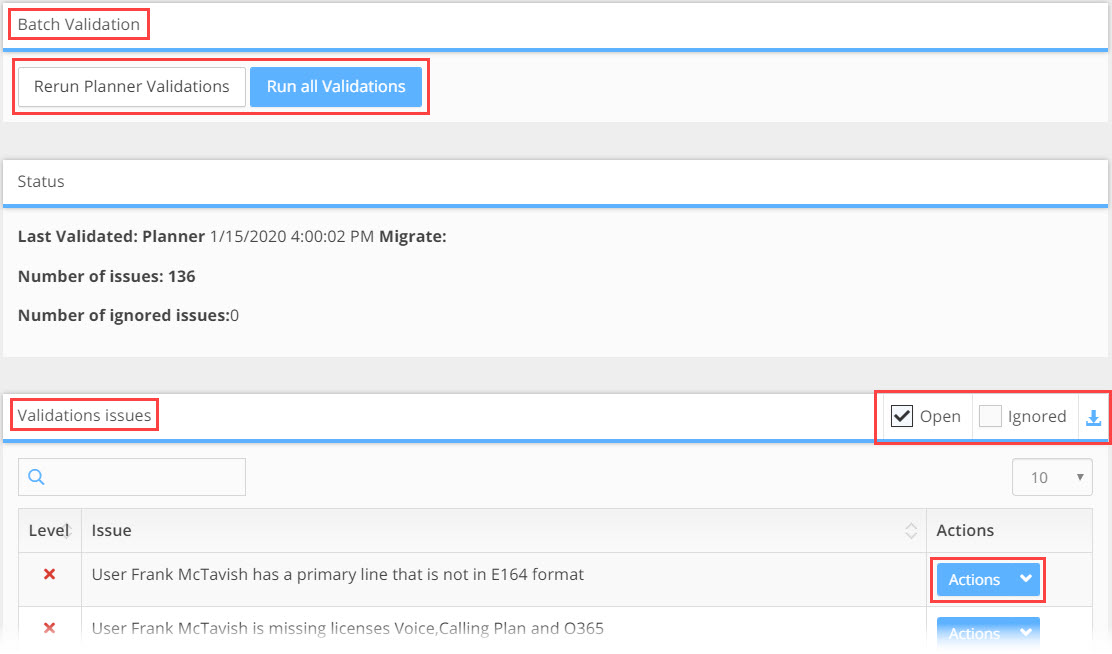
Batch Validation
Run Planner Validations button will run an assessment on every line in the batch focused on Planner specific issues such as;
- Does the user have a Primary line
- Does the user have an emergency location
- Is the users number in E.164 format
- Does the user have an AD match etc.
Run All Validations button (Only available with UnivonixMigrate) will run an assessment on every line in the batch focused on Provisioning specific issues such as;
- If the line number or the Hunt / Pilot number has not been ported to the O365 tenant or is missing
- Wrong number type applied, e.g. subscriber number applied to Hunt Group
- More licences have been applied to the Batch then are available in O365 Tenant etc.
Status
- Last Validated - Date and time the last validation was run
- Number of Issues - Total number of open issues found in the validation
- Number of Ignored Issues - Total number of issues who's status has been set to ignore
Validations Issues
- Search field - Free text search field to search within the complete list of validation results
- Open button - will show or hide within the results list all Open issues

- Ignored button - Show or Hide in the results list all Ignored issues
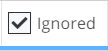
- Level column - displays a status icon for each record in the validation results
 The issue is open and must be dealt with
The issue is open and must be dealt with
 Attention, not a critical issue but an issue to be aware of, will not stop provisioning
Attention, not a critical issue but an issue to be aware of, will not stop provisioning
- Issue column - Brief description of the issue
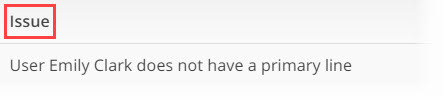
- Download Icon - click the
 download Icon to export to excel the validation data for that batch broken down by group
download Icon to export to excel the validation data for that batch broken down by group
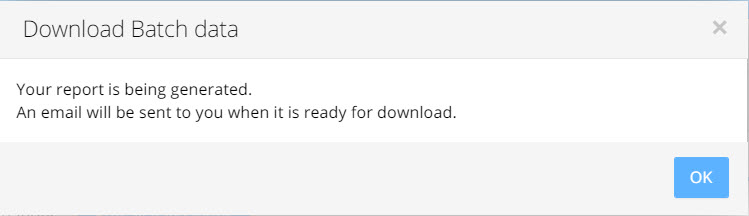
- Actions column and Drop-down - Every validation result will have an Actions drop-down in the Actions column. The drop-down provides tools that will allow you to a. see further details, b. ignore/unignore the issue, or c. take action on the issue. The tools in each drop-down are specific to that Issue. All Action drop-downs have a Details link, clicking on this link will open a new browser tab with the User Details window for the user with that issues.
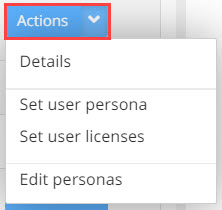
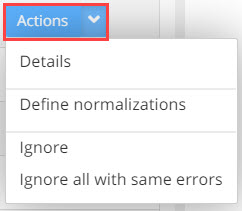
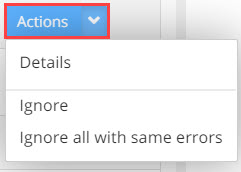
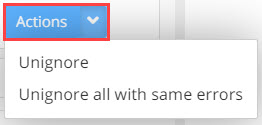
Note: Once an issues has been resolved, the next time you run the validation process the issue recode will not appear in the validation results! |
