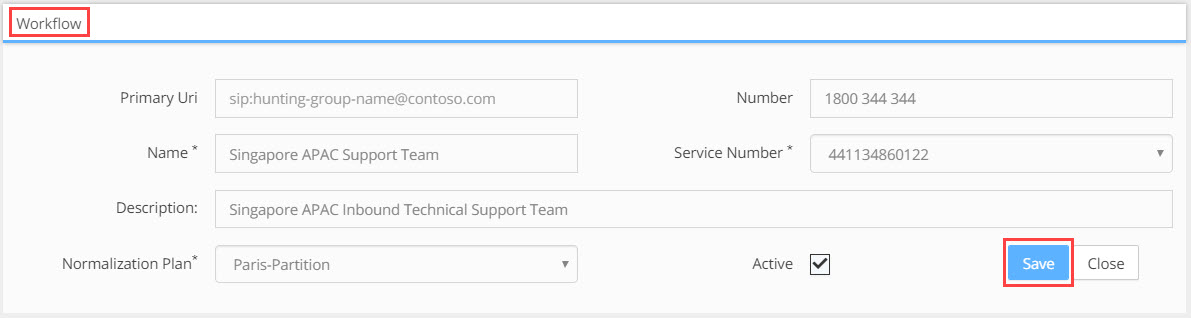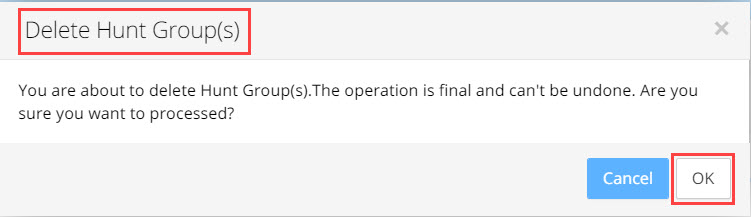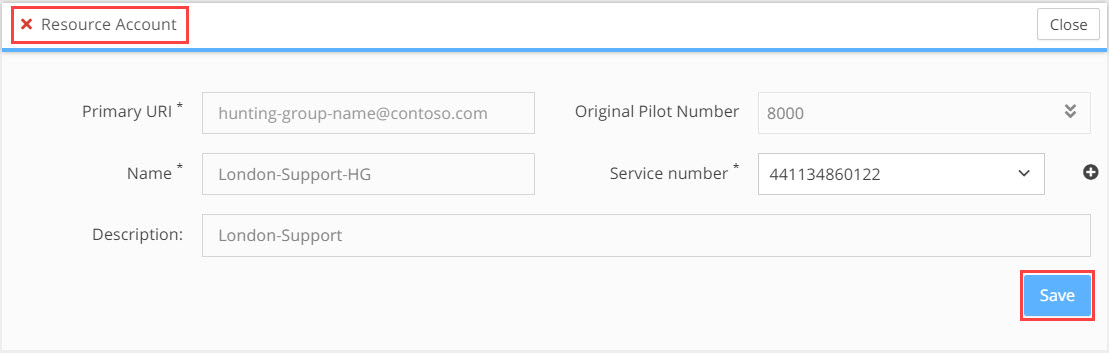Managing Hunt Groups
Hunt Group Configuration and Planning
Hunt groups are phone numbers used to ring predefined sets of users or numbers in a predefined sequence, one by one, all at once, etc. This tool enables the migration of Hunt groups defined in the legacy PBX.
In Microsoft Teams Hunt Groups are called Call Queues. In this user guide we will continue to use the term Hunt Group!
If there are users in the migration planning Batch that are part of Hunt Groups in the legacy PBX and the customer wants these Hunt Groups to continue to function in the new PBX, then the following actions will need to be taken in Planner.
Migration of Hunt Group configuration is a complex issue, as there is no global standard for the hunt group mechanism, each PBX manufacturer has a different implementation for these features causing some functionality to be un-migrateable. Also the distribution algorithms that are used to decide the next agent to receive a call within the hunt group are often different. This means that although the majority of the hunt group configuration can be migrated, you will need to confirm with the customer that the target PBX will deliver the functionality they need for their hunt groups.
Note: it's critical that every hunt group and all hunt group configuration be reviewed as part of the planning process before provisioning takes place |
Note: In Teams, hunt groups are implemented using call groups! |
Step 1. Connect Hunt Groups from Source PBX to your Plan
- At the batch level click on Settings in the left hand Menu column.
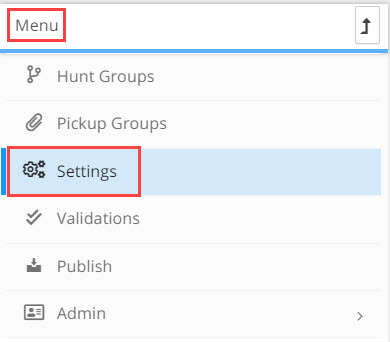
- In the Settings window, go to Hunt Groups pain and click on the Add Hunt Group to Batch button.

- Click on the drop-down field and select the Hunt Group you want to add to the planner. The list of available Hunt Groups in the drop-down has come from the Source PBX data file that you uploaded to the Univonix system when you created the batch. Click the +Add button. Repeat the process until you have added the hunt groups you need. To remove a hunt group from the list of hunt groups that you selected, click the
 delete icon at the end of the line that you want to remove.
delete icon at the end of the line that you want to remove.
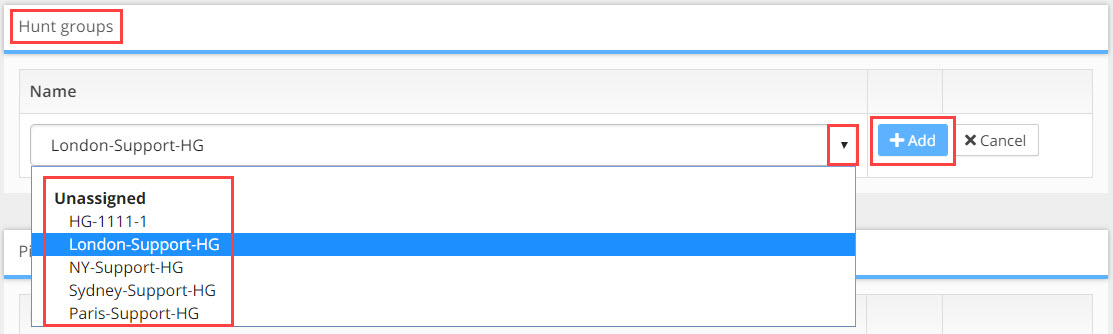
- Click the Save button at the bottom right of the Settings window.
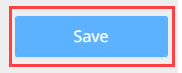
Step 2. Manage Hunt Group Results
- At the batch level click on Hunt Groups in the left hand Menu column.
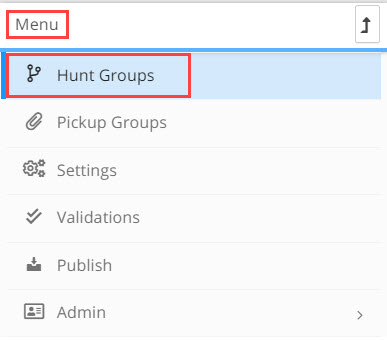
- Hunt Group window opens showing the hunt groups you added in the Settings window.
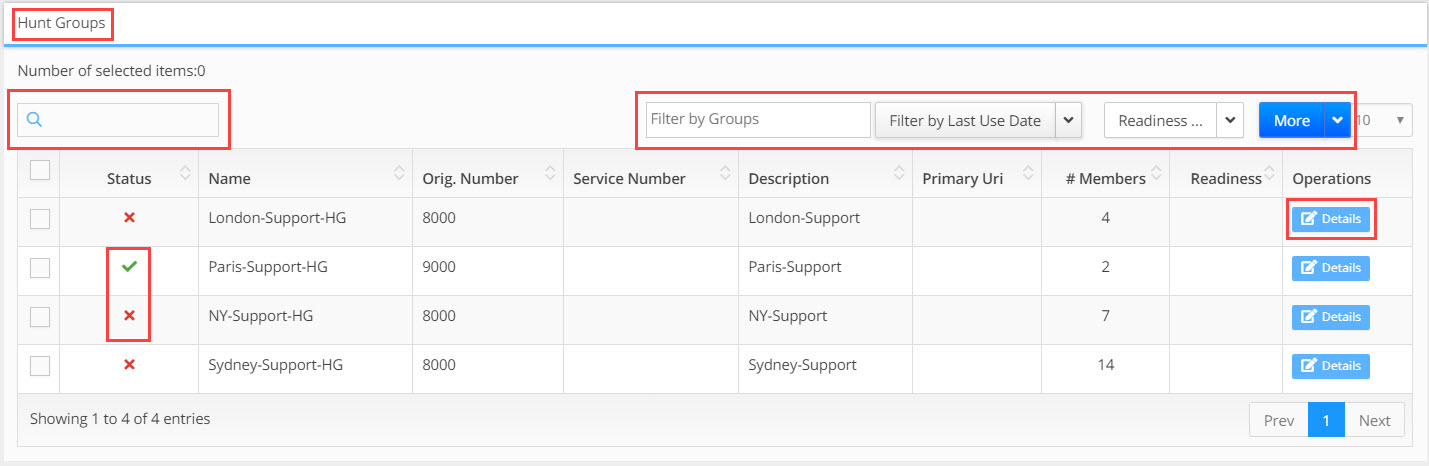
- Working with the Results Table
The Hunt Groups results table provides filtering, sorting and navigation tools to help you get to the data you need and solve issues as effectively as possible. The next three sections will cover these tools.
Columns:
Status - The icon in this column indicates the current readiness for provisioning of this hunt group. Readiness options include:
 icon indicates that the hunt group can be migrated. It is expected that there will be some lose or difference in functionality, review all Hunt Groups!
icon indicates that the hunt group can be migrated. It is expected that there will be some lose or difference in functionality, review all Hunt Groups!
![]() icon indicates that the hunt group cannot currently be migrated as it will not function in the target PBX without resolving critical issues
icon indicates that the hunt group cannot currently be migrated as it will not function in the target PBX without resolving critical issues
![]() icon indicates that the hunt group can be migrated, however some of the features active in the legacy PBX are not supported in the target PBX
icon indicates that the hunt group can be migrated, however some of the features active in the legacy PBX are not supported in the target PBX
Name - Name of the Hunt Group as found in the source PBX data file
Orig. Number - Original 'internal' Number for the hunt group
Service Number - New number in Teams, this number will need to be E.164 compliant
Description - Short description of the function of this hunt group
Primary URI - (Uniform Resource Identifier) identifies the Hunt Group resource on the Active Directory
# Members - Number of users and or common area phones in the hunt group
Readiness - Shows the current 'work' state of that hunt group
Options - Has the Details icon, click on the details icon to open the hunt group details window
How Many Results: to know how many results you have in the current results set, look at the bottom left hand corner of the results table. 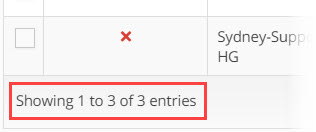
Columns: can be ordered by clicking on ![]() the column ordering icon which is found in the header of every column. Clicking on the icon will order the results in alphanumeric value from lowest to highest. Clicking the icon again will swap the order and the results will be shown in alphanumeric value from highest to lowest.
the column ordering icon which is found in the header of every column. Clicking on the icon will order the results in alphanumeric value from lowest to highest. Clicking the icon again will swap the order and the results will be shown in alphanumeric value from highest to lowest.
Results Per Page: you can change the number of results that appear on a page by opening the results per page drop down which is found in the top right hand corner of the results table. Select the number of results you want to see per page. There is a minimum or 10 and a maximum of 100 results per page. 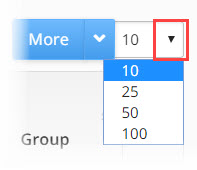
Navigating Between Pages: the number of table results may expand beyond the limits of a single page, to navigate to additional pages of results, use the page navigation bar in the bottom right hand corner of the results table page. To move to the next page or return to the previous page click on the Next or Prev (previous) buttons. To skip to a specific page, click on the page number button of the page you want to skip to. 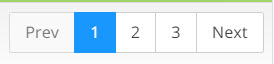
Result Details: To understand why the hunt group can not be migrated and what issues need to be resolved, click on the ![]() details icon in the last column of each row. This will open the Hunt Group Details window, where you can see, edit and update the hunt group details and clear any issues that are blocking migration.
details icon in the last column of each row. This will open the Hunt Group Details window, where you can see, edit and update the hunt group details and clear any issues that are blocking migration.
- Filtering Results
Search: use the search field to filter results using 'free text', you can search using letters or numbers. The search will be carried out on the entire results set in the Hunt Groups table.
Filter by Groups: opens a drop down list with the groups that make up the Batch. Select a group, automaticity the results set will update to show only the lines of the group you selected. You can add multiple groups to the filter by opening the drop down list repeatedly and selecting additional groups. To remove a group from the filter, click the ‘x’ attached to the filter name.
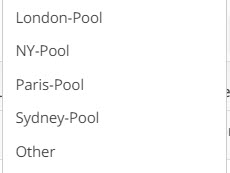
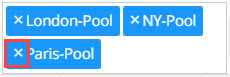
Filter by Last Use Date: opens a drop down list with date options. To filter results select Before the date to retrieve only those results that where last used before a specific date. Or select After the date to retrieve results that where used after a specific date. After selecting an option a date selection box will open, click through the months to select a specific date. To clear the date filter, open the drop-down and select Reset.
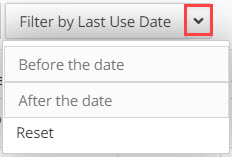

You can combine the filtering effects of these three fields, or any combination of the three. If options are selected in all three fields then the filtering expression will be AND, thus only results that match the parameters you selected for all three filters, Search AND Filter by Groups AND Filter by Last Use Date will be displayed.
- Selecting Lines: selecting lines allows you to more effectively manage what Hunt Groups to work on, what actions to take on each line and to use 'bulk administration' to complete time consuming tasks on multiple lines at the click of a button.
Selecting lines is done from the left most column in the Hunt Group results table. Individual rows in the table can be selected manually by clicking in the  box at the beginning of every row. To remove a check mark from a box, simply click in the marked box to remove the check.
box at the beginning of every row. To remove a check mark from a box, simply click in the marked box to remove the check.
To automaticity mark all the checkbox lines in the screen, click the first check box in the column header
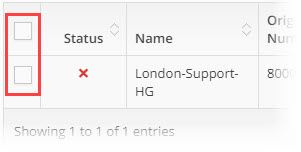
- Readiness: allows you to manage your work effectively by labeling Hunt Group results according to their current 'work' states. Select the lines you want to update by marking the checkbox of each line. Choose the state from the Readiness drop down, automaticity all the selected lines will be updated.
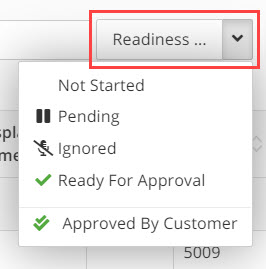
In the Readiness column in the results table an icon will appear. The icon will depend on what state you selected.
These states include:
- Not Started (No Icon) - work has not started on this line, this is the default state of every line
- Pending
 - work is in progress, additional information, clarification or authorisation is needed before completing the work and changing the state to Ready
- work is in progress, additional information, clarification or authorisation is needed before completing the work and changing the state to Ready - Ignored
 - this line is to be ignored and will not be migrated
- this line is to be ignored and will not be migrated - Ready for Approval
 - work on the line has been completed by the SI, the configuration is waiting approval from the customer before provisioning
- work on the line has been completed by the SI, the configuration is waiting approval from the customer before provisioning - Approved By Customer
 - the configuration has been approved by the customer and the Hunt Group will be provisioned with the next batch
- the configuration has been approved by the customer and the Hunt Group will be provisioned with the next batch
Note: Readiness is an 'internal' marking for filtering purposes and will not effect any other process in the system. To mark a line as Ready For Approval, you must first resolve ALL open issues on that line. To mark a line as Approved By Customer, the line must first be in the Ready For Approval state. |
Note: to provision a Hunt Group's configuration, the new target PBX configuration data for that hunt group must first be approved by the end customer. Once approval is granted the SI will update the hunt group line from Ready For Approval to Approved By Customer. |
Step 3. Working On Results
- In the More drop down list there are additional 'Bulk' actions that can be taken on the lines in your results table.
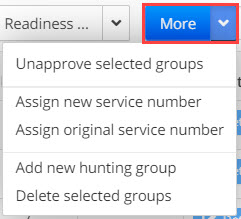
After selecting the lines you want to action, the following options from the More drop down menu are:
Unapprove Selected groups |
Click to unapprove hunt groups that have been approved for provisioning. The lines will be unapproved and the green tick will be removed from the Readiness column. |
Assign New Service Number |
Click to assign a new E.164 compliant number. This is an automated process, the new numbers given will come from the numbers the customer has acquired with the Teams tenant |
Assign Original Service Number |
Click to assign the original Service Number as the new Service Number, for a Teams migration the number must be in E.164 format |
Add New Hunt Group |
You do not need to select any lines for this feature to work. Click Add New Hunt Group to open the Add New Hunt Group Workflow window. Enter the details and click the Save button.
The workflow window will close and take you back to the Hunt Group table where you will see the new hunt group. To continue to work on the new hunt group, click on the Details icon for that result line, the Hunt Group Details window will open. |
Delete Selected Groups |
Click to delete selected hunt groups. This will remove the hunt groups from the project and they will no longer appear in the results table and they can not be added back into the project. Even if you re-import the data from the source PBX the deleted hunt group will NOT be added back into the project. The use case might be, removing a hunt group that is no longer needed in the new PBX. After clicking on Delete Selected Groups a warning message appears, click OK button to proceed with the action or Cancel to stop.
|
- Filter Results for Open Issues
Filter for those results in the Hunt Group table where the status of the line is ![]() indicating that there are open issues on this hunt group that must be resolved before provisioning can take place.
indicating that there are open issues on this hunt group that must be resolved before provisioning can take place.
The fastest way to filter for these results is to click on the Status column header, the table results will order themselves by status, you may need to click on the column header twice to get the results with the red X to align first.
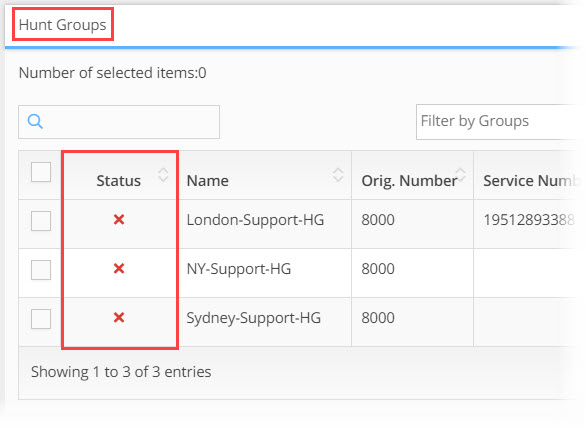
To understand what the issues are that are causing the red X status, click on the  details icon for the corresponding line in the last column of the table.
details icon for the corresponding line in the last column of the table.
The Hunt Group Details window opens. In this window you will change the configuration of the Hunt Group attributes as needed to change the status from Red to Green. The window is divided into several sections. Each section is a step further into the Hunt Group hierarchy that defines the structure, parameters and function of the Hunt Group:
HUNT GROUP HIERARCHY FOR TEAMS
Resource Account:... (Hunt Group / Call Queue)
Call Queue - 1... > Call Queue - 2... > Call Queue - 3...
Group - 3.1...
Group - 3.2...
Group - 3.3
Agent - 3.3.1
Agent - 3.3.2
Agent - 3.3.3
Section 1: Resource Account
Pay attention to the ![]() status icon in the window header, if there are any issues further down in the hierarchy of the Hunt Group the header will show you!
status icon in the window header, if there are any issues further down in the hierarchy of the Hunt Group the header will show you!
A hunt group can not be migrated if it has any ![]() status icons, they must all be cleared before provisioning!
status icons, they must all be cleared before provisioning!
Fields (fields with a star are required)
Primary URI: type in the identifier (logical name) for the Hunt Group resource on the Active Directory
Name: type in a Name for the hunt group
Description: type a short description of the function of this hunt group
Original Pilot Number: original 'internal' Number for the hunt group on the legacy PBX
Service Number: input the new number for the Hunt Group, this number will need to be E.164 compliant when migration to Teams.
There are three options to input this number;
- Click on the
 down arrows in the Original Pilot Number field to update the Service Number field with the number from the Original Pilot Number field
down arrows in the Original Pilot Number field to update the Service Number field with the number from the Original Pilot Number field - Click on the
 down arrow in the Service Number field to select a number from the drop down list, these numbers come from Teams Active Directory
down arrow in the Service Number field to select a number from the drop down list, these numbers come from Teams Active Directory - Click on the
 add icon to manually add a new service number. The Enter Service Number pop-up opens, type the number into the field and click OK
add icon to manually add a new service number. The Enter Service Number pop-up opens, type the number into the field and click OK
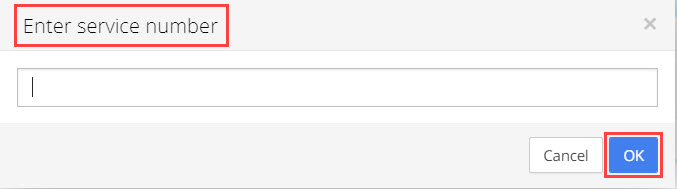
Save: Click on Save button to save changes, or the Close button to exit the window
Section 2: Call Queues
In this section you will define the call queues that are part of this Hunt Group, how they will operate and the call flows they will support.
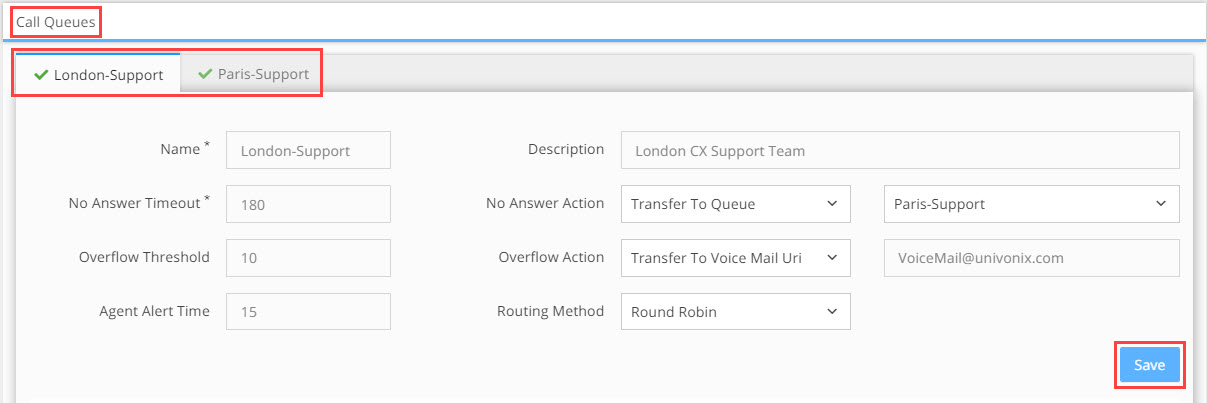
Pay attention to the ![]() status icon in the Tabs bar, if there are any issues with the queues or further down with groups or users the header will show you!
status icon in the Tabs bar, if there are any issues with the queues or further down with groups or users the header will show you!
Fields:
Name - type in the name of the queue
Description - type in a brief description of the function of this queue
No Answer Timeout - set the total number of seconds a call will be in queue before No Answer Action is initiated
No Answer Action - set what action will take place when No Answer Timeout threshold is reached, options include:
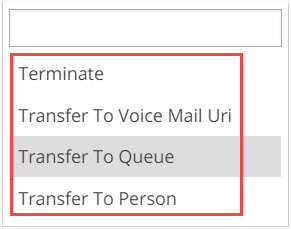 If you select Transfer To Voice Mail / Queue / Person an additional drop down box will open, select an option.
If you select Transfer To Voice Mail / Queue / Person an additional drop down box will open, select an option.
When you select Transfer To Queue and select any option, an additional Tab will open in the Call Queues section. You will need to
set the definitions for this call queue as well.
Overflow Threshold - set the maximum number of calls allowed to be waiting to be answered in the hunt group at any time, initiate Overflow Action when this number is reached
Overflow Action - set what action will take place when the Overflow Threshold is reached, options include:
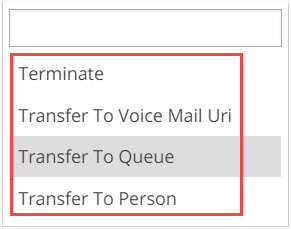
If you select Transfer To Voice Mail / Queue / Person an additional drop down box will open, select an option.
When you select Transfer To Queue and select any option, an additional Tab will open in the Call Queues section. You will need to
set the definitions for this call queue as well.
Agent Alert Time - set the number of seconds a call will ring on the agents line before the call is re-routed (if the agent does not pick-up) to the next available agent as defined by the routing method
Routing Method - select what method will be used to manage the flow of calls to agents, options include:
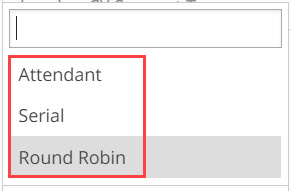
Attendant: all agents in the hunt group not on a call will ring
Serial: offers new calls to agents in the order they are listed
Round Robin: offers new calls to each available agent in turn
Save - Once you have finished setting the definitions for the Hunt Group call queues, click Save button
Section 3: Agent Groups
In this section you will define the Groups and the Agents that are part of each call queue you are working on. The groups that appear are specific to the call queue you selected above, if you have multiple call queue tabs, selecting a different tab will show those groups that are relevant to that tab.
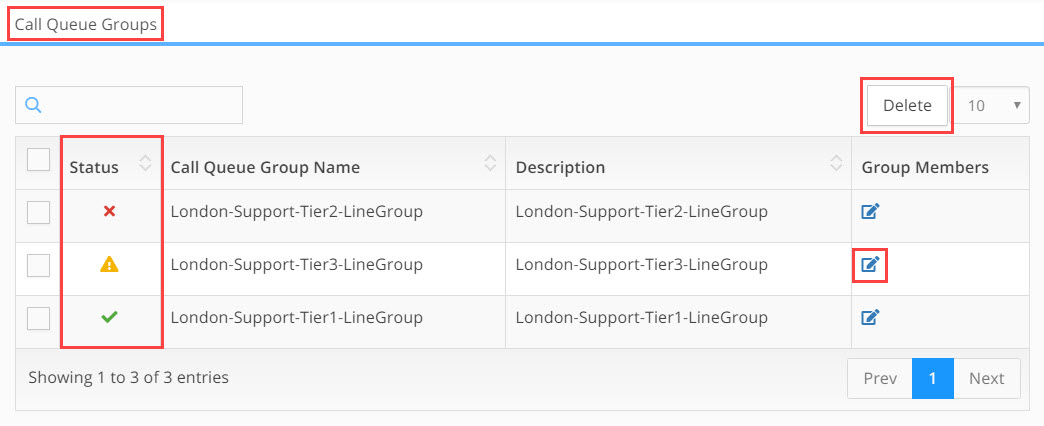
Columns:
Checkbox - select the  checkbox if you want to delete the row
checkbox if you want to delete the row
Status - the ![]() status icon in the column will alert you to any issues further down in the hierarchy at the agent level!
status icon in the column will alert you to any issues further down in the hierarchy at the agent level!
Group Name - name of the group
Description - brief description of the function of this group
Group Members - click on the  user details icon to drill down to the group members level
user details icon to drill down to the group members level
Actions:
Delete - select groups using the  checkbox, click the Delete button to remove the group from the call queue
checkbox, click the Delete button to remove the group from the call queue
User Details - to drill down to user level of a specific group, click the ![]() user details icon, this will open the Call Queue Group window for that group
user details icon, this will open the Call Queue Group window for that group
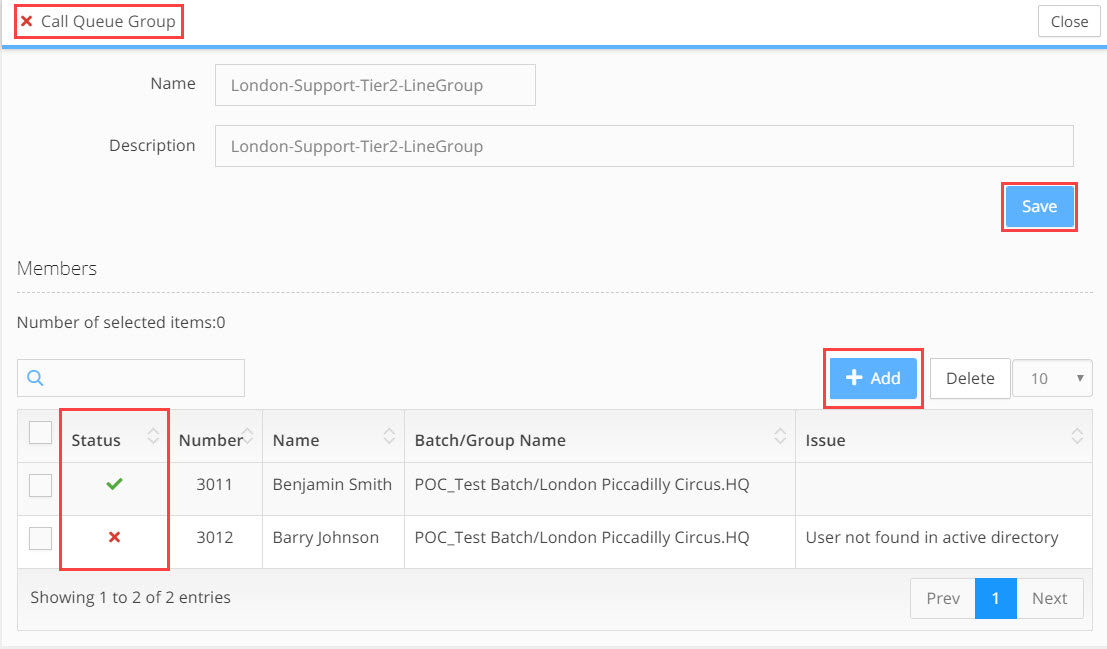
Fields:
Name - click in the name field to update the name of the group
Description - click in the description field to update the description of the group
Click the Save button to update changes to the group name and or description
Columns:
Checkbox - select the  checkbox if you want to delete the row
checkbox if you want to delete the row
Status - the ![]() status icon in the column will alert you to any issues with this agent!
status icon in the column will alert you to any issues with this agent!
Number - phone number / extension of the agent
Name - name of the agent
Batch/Group Name - name of the migration plan Batch and Group the agent belongs to
Issue - (if relevant) brief description of the issue the agent has that is leading to the ![]() status. To take action on the issue you will need to find the user in the List of Users & Devices window and open there Users Details window to investigate and resolve the issue
status. To take action on the issue you will need to find the user in the List of Users & Devices window and open there Users Details window to investigate and resolve the issue
Actions:
Delete - select agent/s using the  checkbox, click the Delete button to remove the agent from the group
checkbox, click the Delete button to remove the agent from the group
Add Agent - to add an agent to the group, click on the +Add button. The Add New Member window opens
- Click in the search bar and begin to type the name of the agent you need to add
- The results list will automatically update. Select the agent you need
- Click on the Add button, the agent will be added to the list of group members