System Login
System Login
Univonix Migrate is a web based tool that resides in the cloud and is accessed using a web browser. All major web browsers are supported, Chrome, Firefox, or Edge.
To access the system, go to the following web address: https://mgt.univonix.com. The Unvonix system opens with the Sign In window.
Enter the email address your where signed up with and the system generated password you where sent by email, click Login.
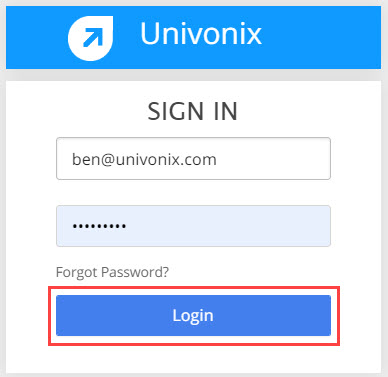
Note: If you do not have a username/password, contact your reseller, or Univonix at info@univonix.com All users that need system access have to be created in the system and given access rights by Univonix |
After you click Login, if this is your first time logging in to the system, the Change Password pop up will open and you will have to change your password.
Password Rules:
- Can not be one of your last 8 passwords
- Password must be at least 8 characters long
- Contain one lower case letter, one upper case letter, one digit and one symbol
In the Change Password pop up, enter your current password, then your new password, then repeat your new password to confirm. Click Change Password.
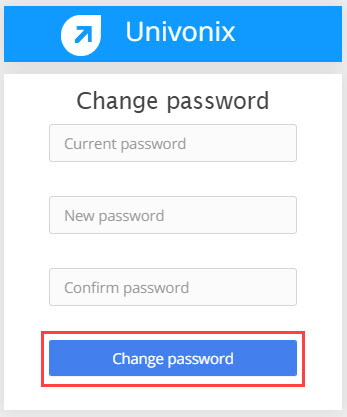
At login, if you forget your password, click Forgot Password?
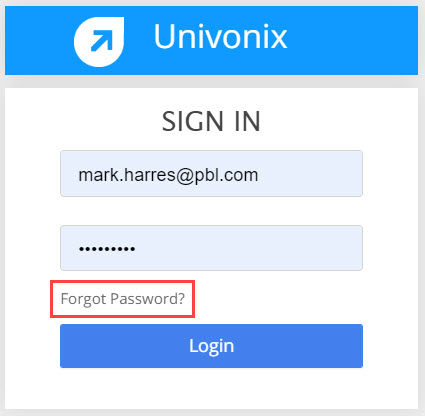
The Forgot Password pop up opens. Enter your email address and click the Email me reset password link button, the system will send you an email with a link to reset your password.
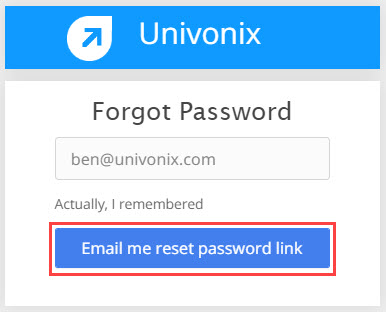
Upon first time login, the Univonix Software Service Agreement window will open. You must read and scroll through the entire agreement to the bottom of the window to activate the Accept Terms and Continue button.
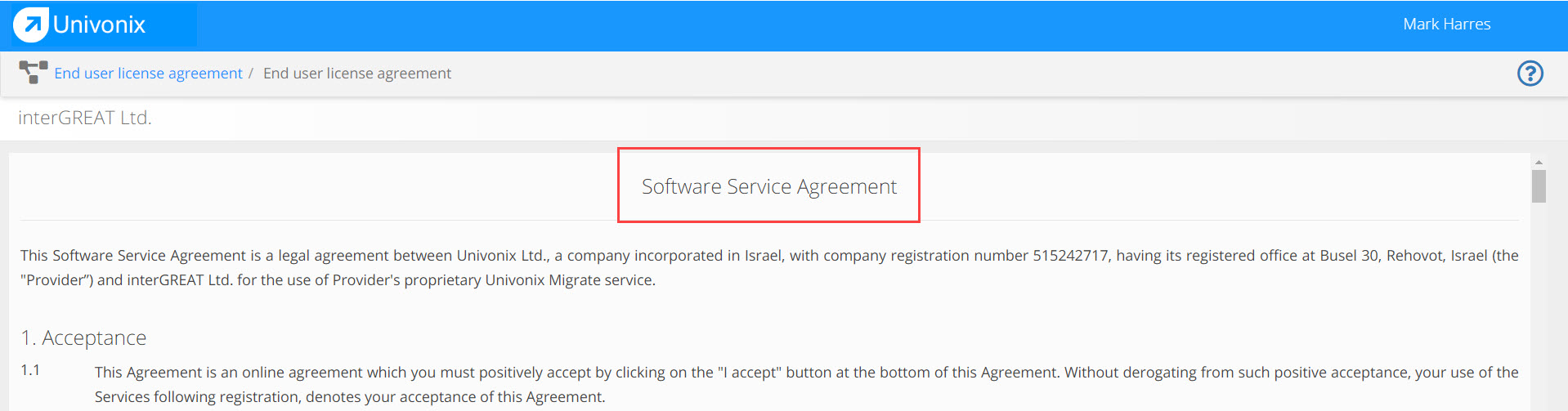
Click, Accept Terms and Continue.
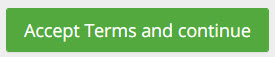
When you have successfully logged in, the Migration Projects window opens.
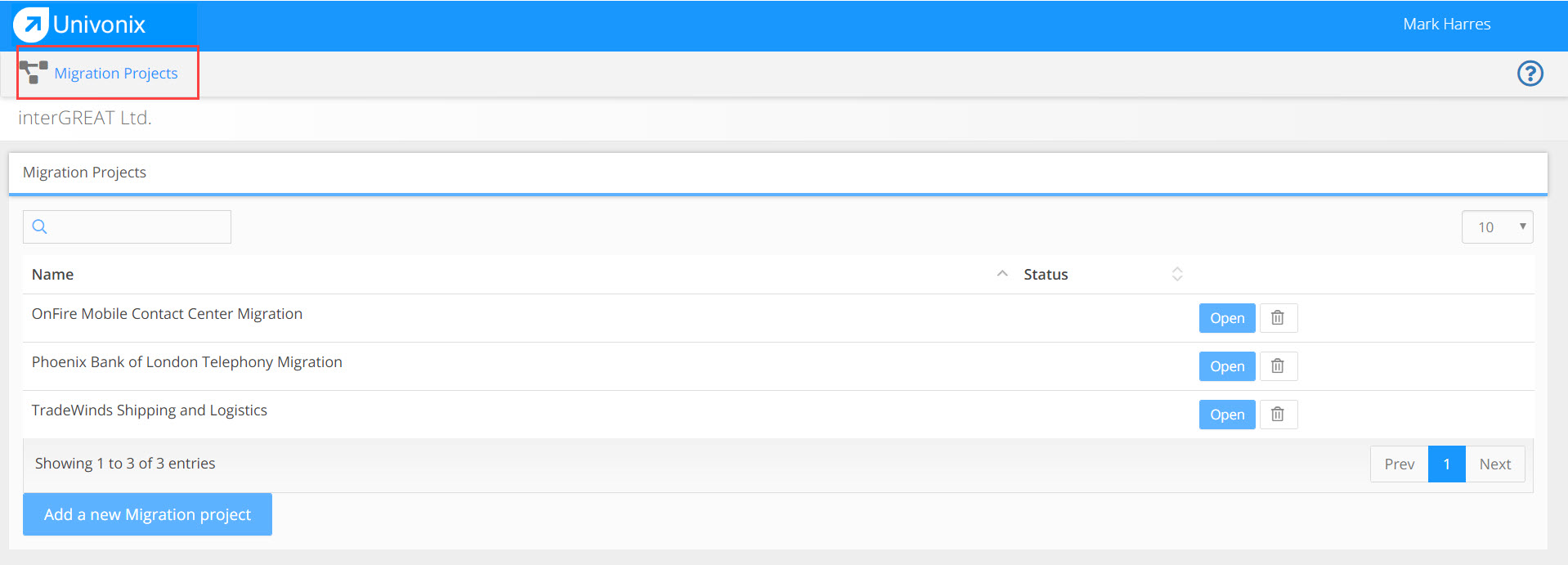
If this is the first time you are logging in to the system and no migration projects have be created, then the Migration Protects window will be empty. In the screenshot example above you can see a system that has three active migration projects.
